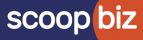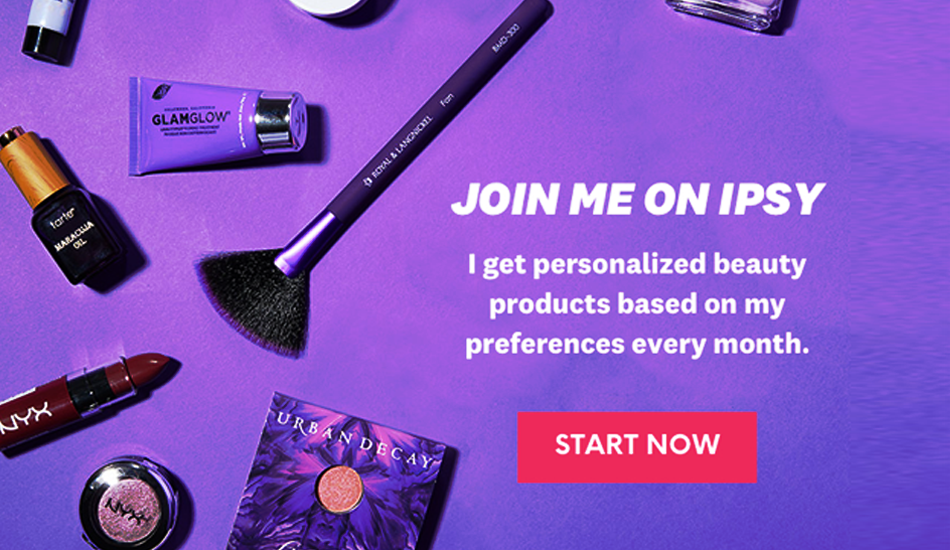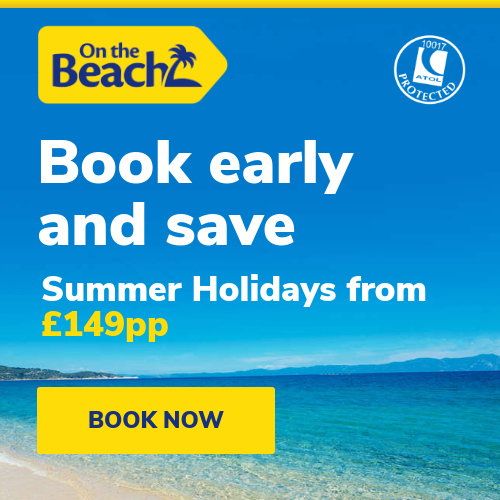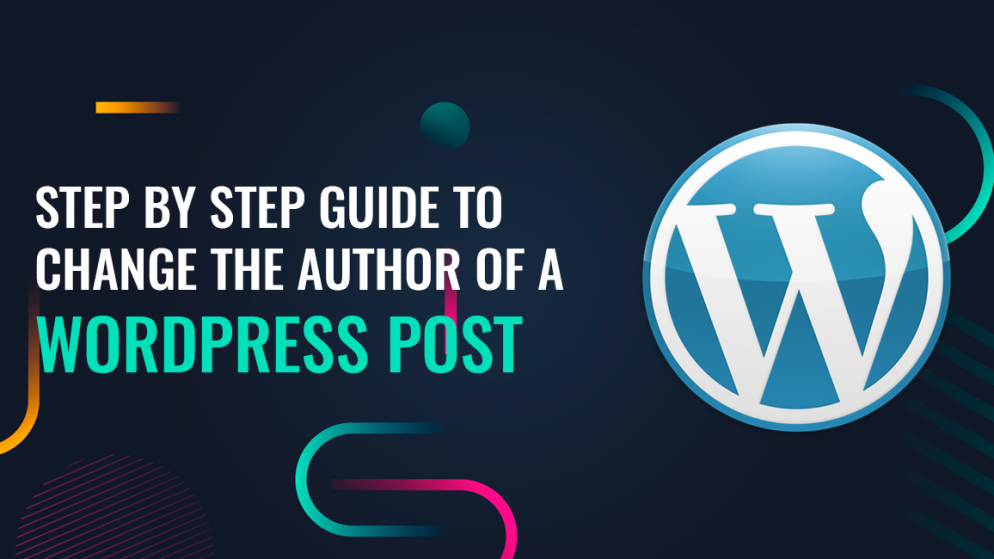
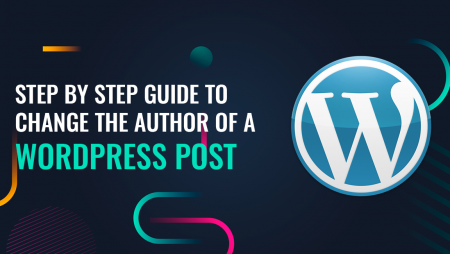
Heads up: Our content is reader-supported. This page includes affiliate links. If you click and purchase, I may receive a small commission at no extra cost to you.
WordPress is heaven for readers as well as authors. The authors or writers get a large platform to showcase their blogs or thoughts to the masses while making some amount of money. However, operating WordPress can be a challenge for some people.
Out of all, the most difficult situation faced by many is how to change the name of the author on an already uploaded post of WordPress? This can be easily done without involving yourself in a similar method of posting but from a different account. Keep reading to know-how.
Why do you need to change the author of a post published on WordPress?
- If you have a team of writers then you might need to publish under the company’s name, or an original owner’s name.
- If the writer working for your page has recently left the organization, you might need to change his name.
Things to know before changing the author of a post in WordPress
Here are few things to know pursuing with the guide:
- Ensure that the new author which you want to show on the WordPress post should exist on the WordPress site.
- You can always add new users and authors to the WordPress site. Also, you can manage them by clicking on the option ‘Users’ when logged in.
How to add a new author on WordPress?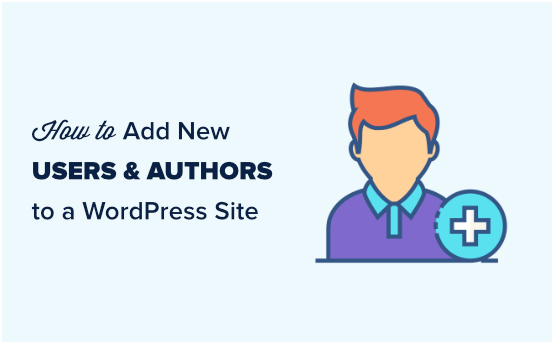
- First off, login to your WordPress account
- Click on ‘Users’ that you can find on the left sidebar.
- Now click on ‘Add New’ that you will see on the ‘Users’ page.
- Now fill in the desired information and click ‘Add New User’
The method to change the author of a single post in WordPress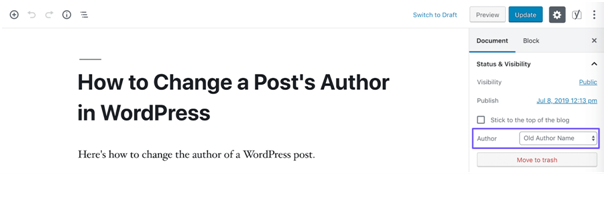
The method to do this is quite simple and hardly takes few minutes to complete.
- Open post – the initial step is to open the single post or page to change the name of the author.
- Post edit screen – after seeing the post on the edit screen, click on the ‘post’ option seen on the right-hand sidebar.
- Click on Author – find the ‘author’ option which can be seen under the ‘status and visibility’
option.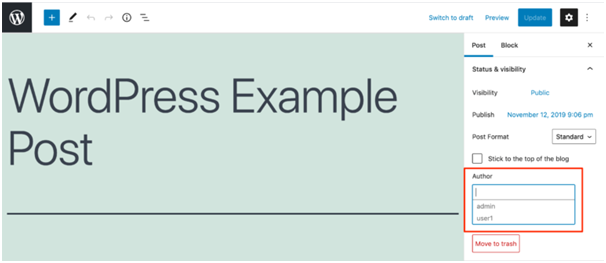
- New author name – select the new author name in the drop-down menu option.
- Update the post – after selecting the new author from the list of available authors list, click on the option ‘update or ‘save draft’ to make the changes.
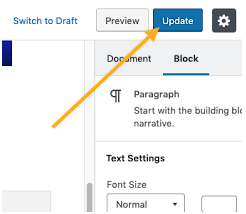
The method to change the author of multiple posts in WordPress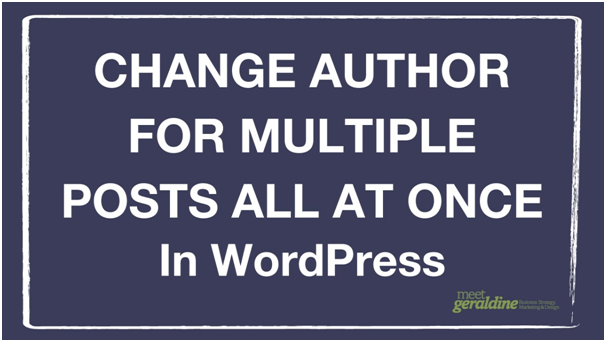
This method to change the author of multiple WordPress posts is slightly different from changing the author of a single post.
- Select the WordPress posts – the first step involves selecting the WordPress posts that require a change. Click on the option ‘posts’ from the menu item. The WordPress admin menu shows the list of all posts on the site.
- Screen Options – according to default, WordPress will only show 20 posts on one page. If you desire to see more then click on the ‘screen options’ button. Later, edit the number of posts to display on the screen.
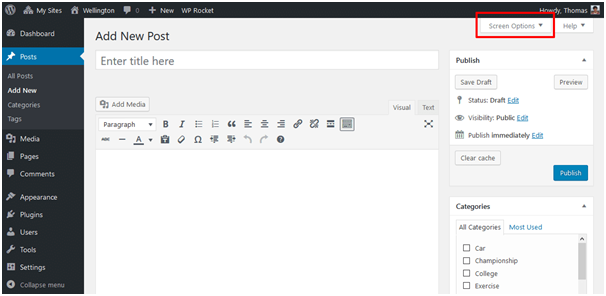
- Select the Posts – now select the posts to see the changes.
- Edit the posts – after choosing the posts, click on the ‘edit button from the ‘bulk actions’ dropdown menu. Later, hit the ‘apply button.
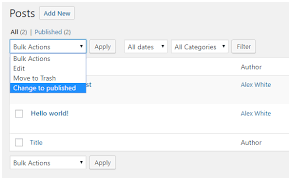
- Select the new author – the site will show the ‘bulk edit’ meta box where you can select the new author from the dropdown menu.
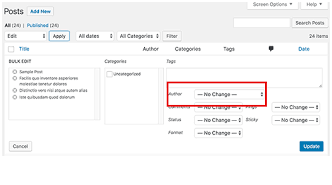
- Update – after selecting the new author on the selected posts, hit the ‘update’ button to save the changes.
In this way, you can successfully change the author for various WordPress posts without making individual edits.
How can you enhance the SEO performance of your author profiles?
We all know that SEO rankings are very important in online web pages. Be it a WordPress site or any other online platform, everyone wants good rankings and views to keep things going excellently.
You can check the author profile right at the bottom of your blog posts where your name is mentioned.
To enhance its performance and SEO rankings you can:
- Put a precise bio followed by links to your website, social media page, or YouTube channel.
It helps you to create more credibility, trust, and sincerity towards your readers. They will also come to know that how serious you are about your profession. In fact, it will help them to discover more about you and your venture.
To optimize it in a better way, you can also use an incredible WordPress author bio plugin to add your social media page links.
Also, try to improvise Author archive pages where you can find out all the posts written by you as an author.
However, if you want to optimize author pages for the best SEO results then you can use the All in One SEO plugin for WordPress. By using this plugin you can add multiple links to your social media pages and make a stunning author bio.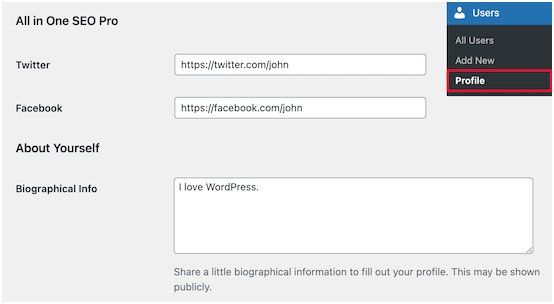
After making any changes, don’t forget to click on ‘Update Profile’ that you can see at the bottom of the page to implement your changes.
Conclusion
The guide to change the author in a single and multiple posts in WordPress is simple and can be followed by any person. How-ever, ensure that you follow it in a similar way to avoid any difficulties or confusion.
To Read More About: Top Tips to Improve Organic Click Through Rate (CTR) in WordPress .Click Here